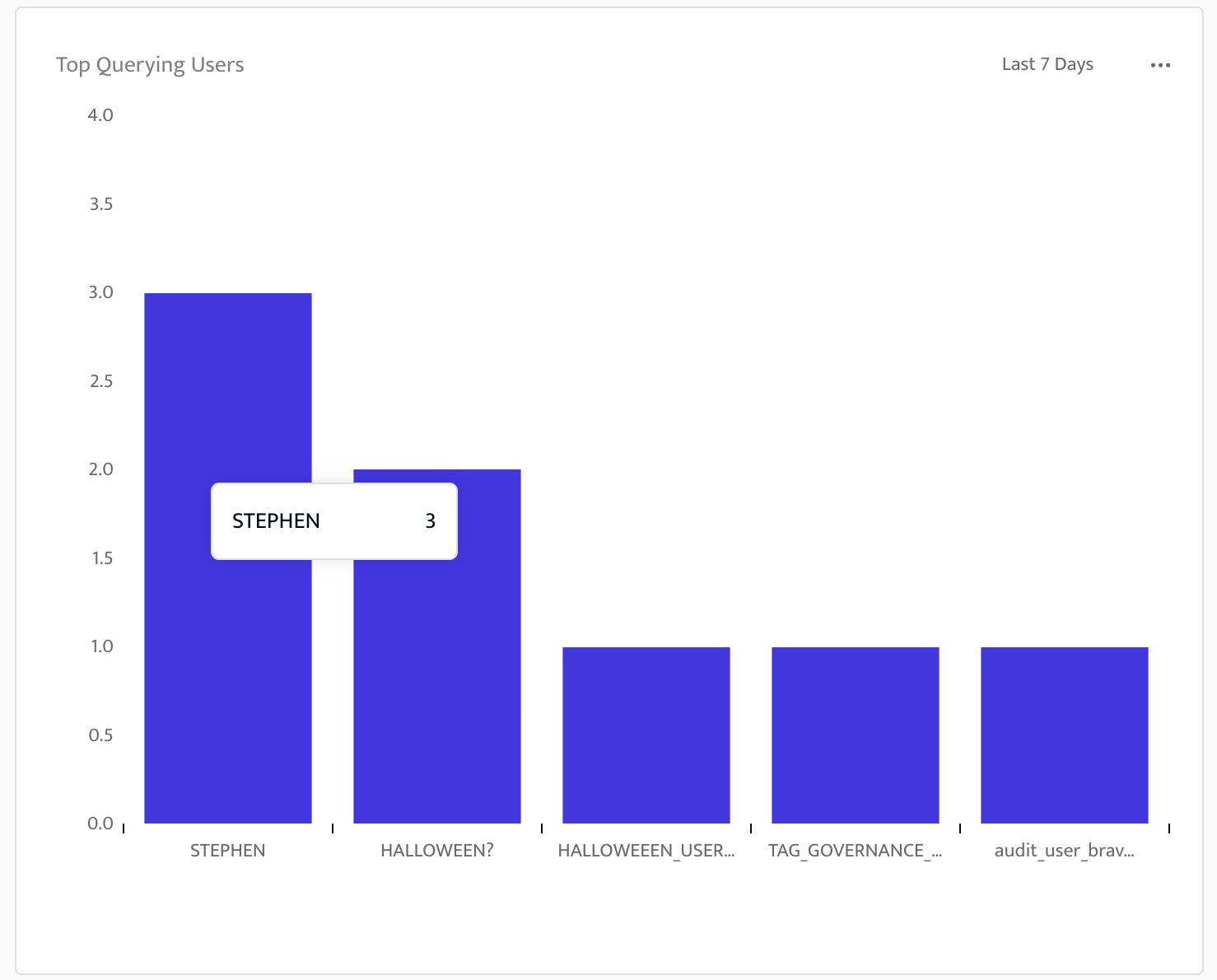Activity Dashboard
The Activity Dashboard provides visibility into query activity within your Snowflake environment. It helps you understand how your data is accessed, by whom, and whether that activity aligns with your organization’s security and compliance requirements.
Monitor real-time and historical database activity alongside your existing ALTR access control and encryption features.
Key Features
Use the Activity Dashboard to:
Visualize query activity over time to identify usage trends.
Drill into specific queries to view execution details and context.
View activity by user, role, IP address or data type to track sensitive data access.
Correlate activity with ALTR policies to verify that access rules work as intended.
Detect anomalies such as unusual query spikes or unexpected access from new services.
Support audits with query-level evidence of database activity.
Availability
Available for customers using ALTR’s Snowflake Cloud integration.
Note
Queries must be run using ALTR’s default masking to appear in the Activity Dashboard. Queries run using native masking are not supported.
No additional setup, deployment or vendor integrations are required.
View Activity Dashboard
While most metrics are populated with data by running queries, some have other data requirements. Refer to the When Data Appears in each metric description for details.
To view the activity dashboard, click Dashboard on the Navigation menu.
Change Dashboard Timeframe
The Activity Dashboard can show data from two timeframes:
last 7 days
last 24 hours
To change the dashboard timeframe, select an option from the dropdown at the top of the page. All dashboard metrics use the same timeframe. The default timeframe is last 7 days.
Metric Descriptions
The following is a list of each dashboard metric with a description of it’s purpose, explanation of how data appears and actions you can take within the dashboard.
Actions: Click the ellipsis menu and select View query audit log to navigate to the Query Log page in ALTR to view the full query audit log, which contains details on the specific Snowflake users and the queries they executed.
Actions: Click the ellipsis menu to navigate to the Policy page in ALTR to manage your policies. Here you can view all policies, create new ones or delete policies that are no longer needed.
Actions:Click the ellipsis menu and select View tags to navigate to the Tags page in ALTR to manage your tags. Here you can view details on your Snowflake object tags that are connected to ALTR, connect additional tags or disconnect tags.
Actions: Click the ellipsis menu and select View data sources to navigate to the Data Sources page in ALTR to manage your data sources. Here you can view details on your connected Snowflake data sources, connect additional data sources or remove data sources from ALTR.
Actions:
Click the ellipsis menu and select View query audit log to navigate to the Query Log page in ALTR to view the full query audit log. Here you can view details on the queries made at the IP address. View the query JSON to expose the IP address in order to trace log details on a specific IP address.
Hover over a slice of the donut chart to view the count of queries made by the specific IP address.
Click into the chart to view roles who made queries from the specific IP address and a query count. Continue to drill down to see a list of Snowflake users assigned to the role with a count of queries made.
Scroll on each of these drill-down lists to view the full list of roles and users, respectively.
Visuals:
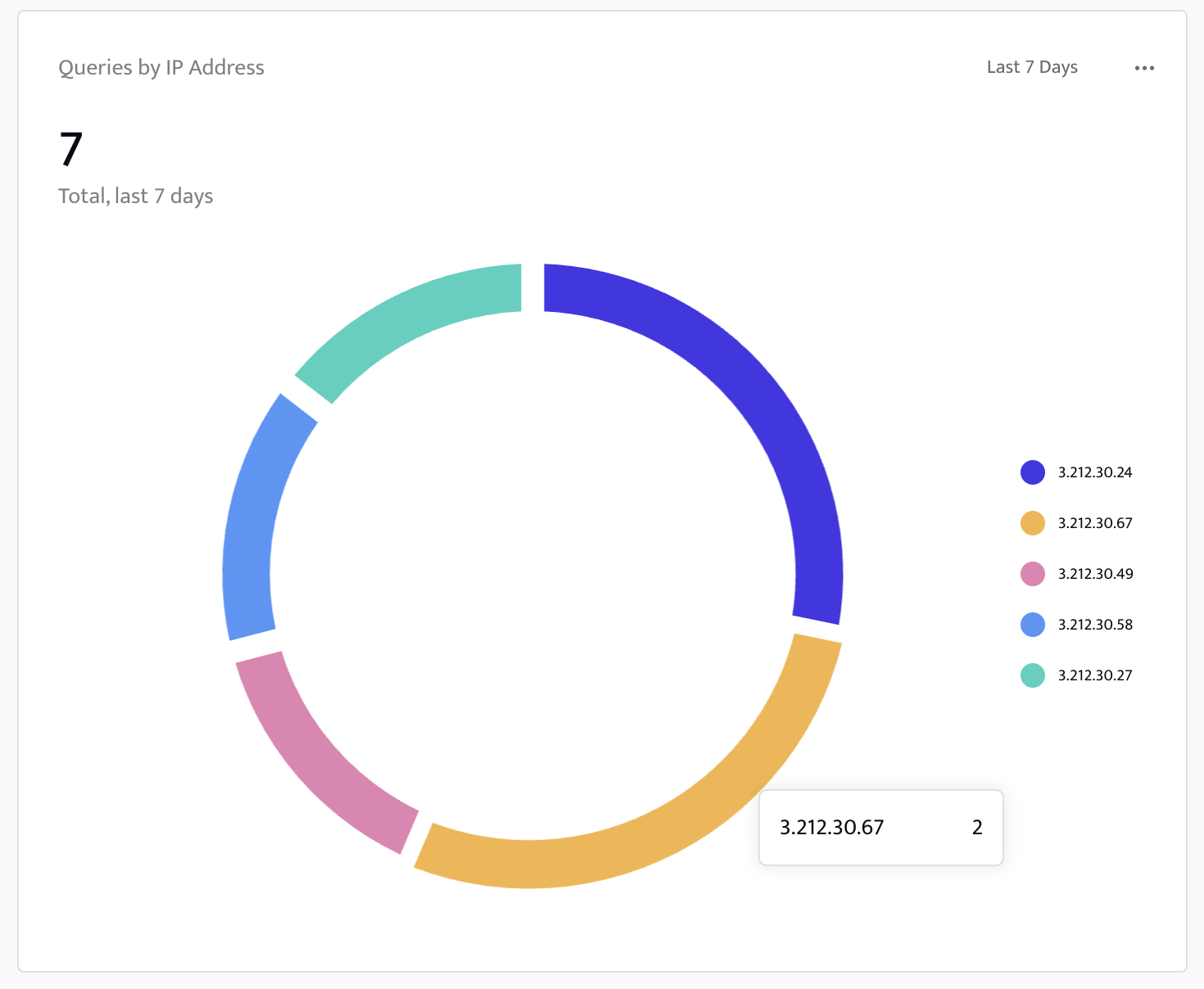
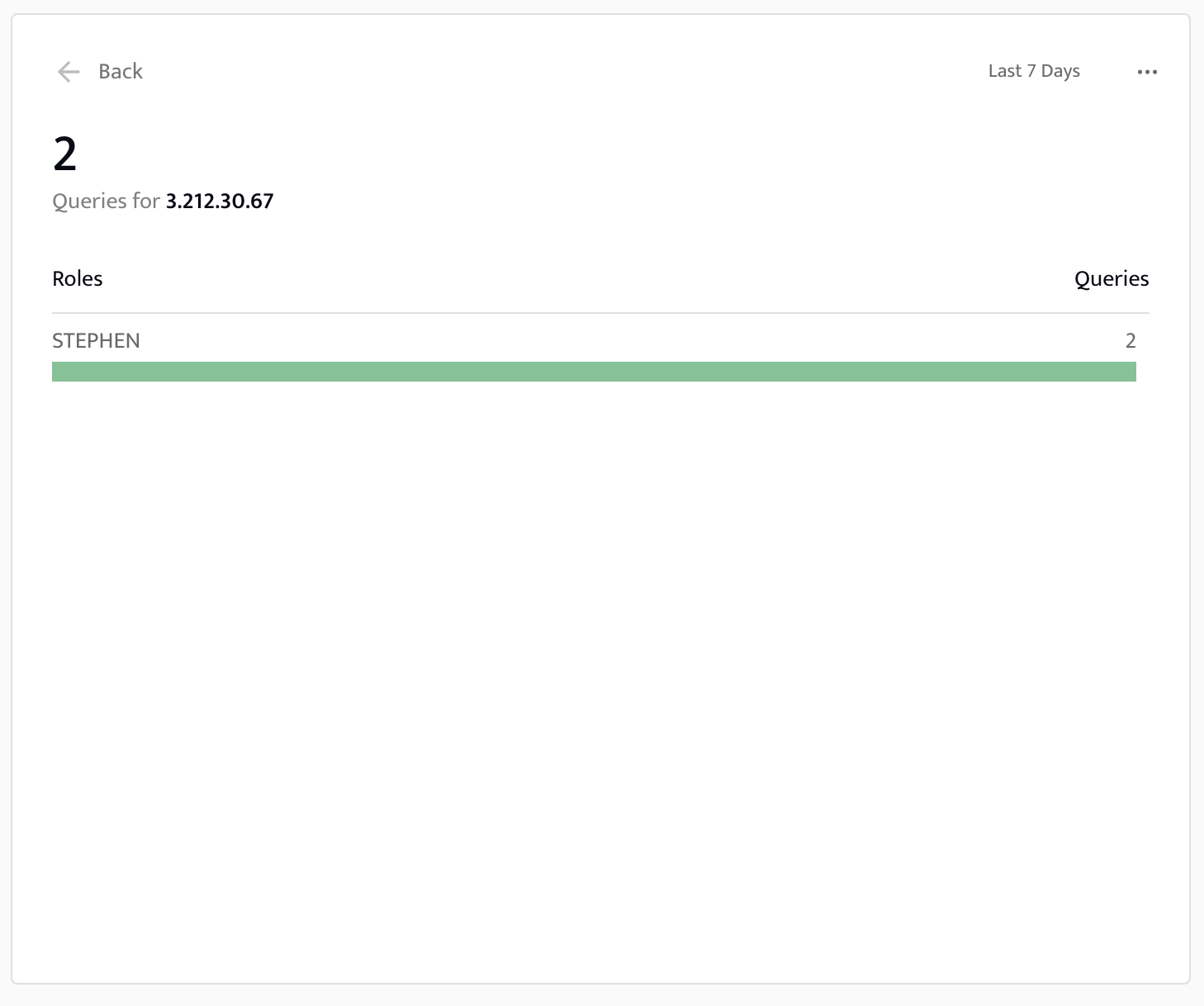
Actions:
Click the ellipsis menu and select View query audit log to navigate to the Query Log page in ALTR to view the full query audit log. This log contains a list of who and when the data was queried as well as the details of the query.
Hover over the chart to view a list of roles who made queries on a particular day with a count of queries made. View the query audit log to view all roles who accessed data.
Visual:
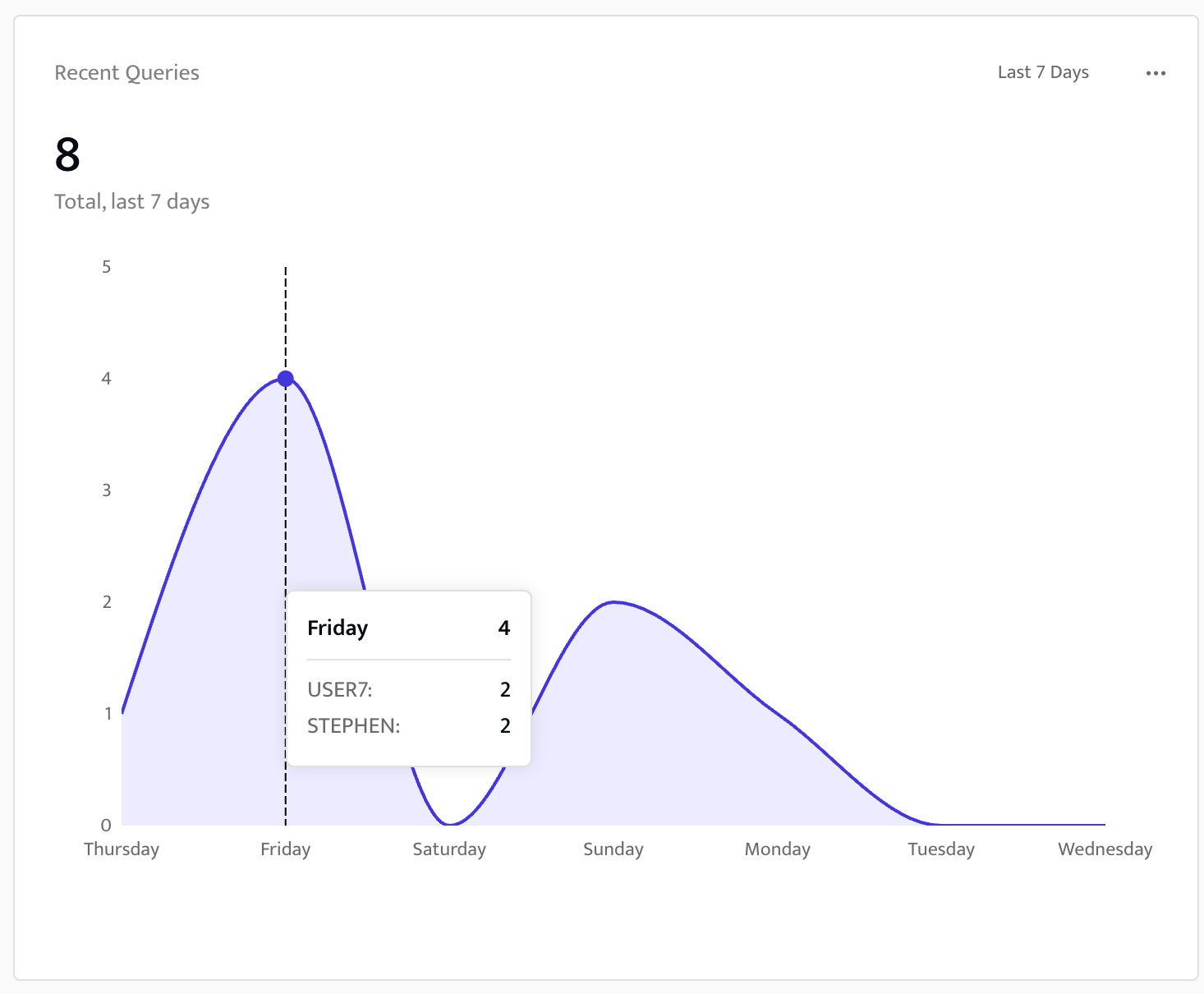
Actions: Click the ellipsis menu and select View query audit log to navigate to the Query Log page in ALTR to view the full query audit log, not just recent data.
Actions:
Click the ellipsis menu and select View query audit log to navigate to the Query Log page in ALTR to view the full query audit log. Here you can view additional details about the query, such as who made the query and when.
Click into the chart to view queries broken down by tag value for the specific tag name with a count of queries made on a specific tag value. Here you see the tag-value pair. Continue to click into the chart to view Snowflake users who queried tagged data containing the specific tag-value pair with a count of queries made.
Scroll on each of the drill-down lists to view the full list of tag names, tag values and users, respectively.
Visuals:
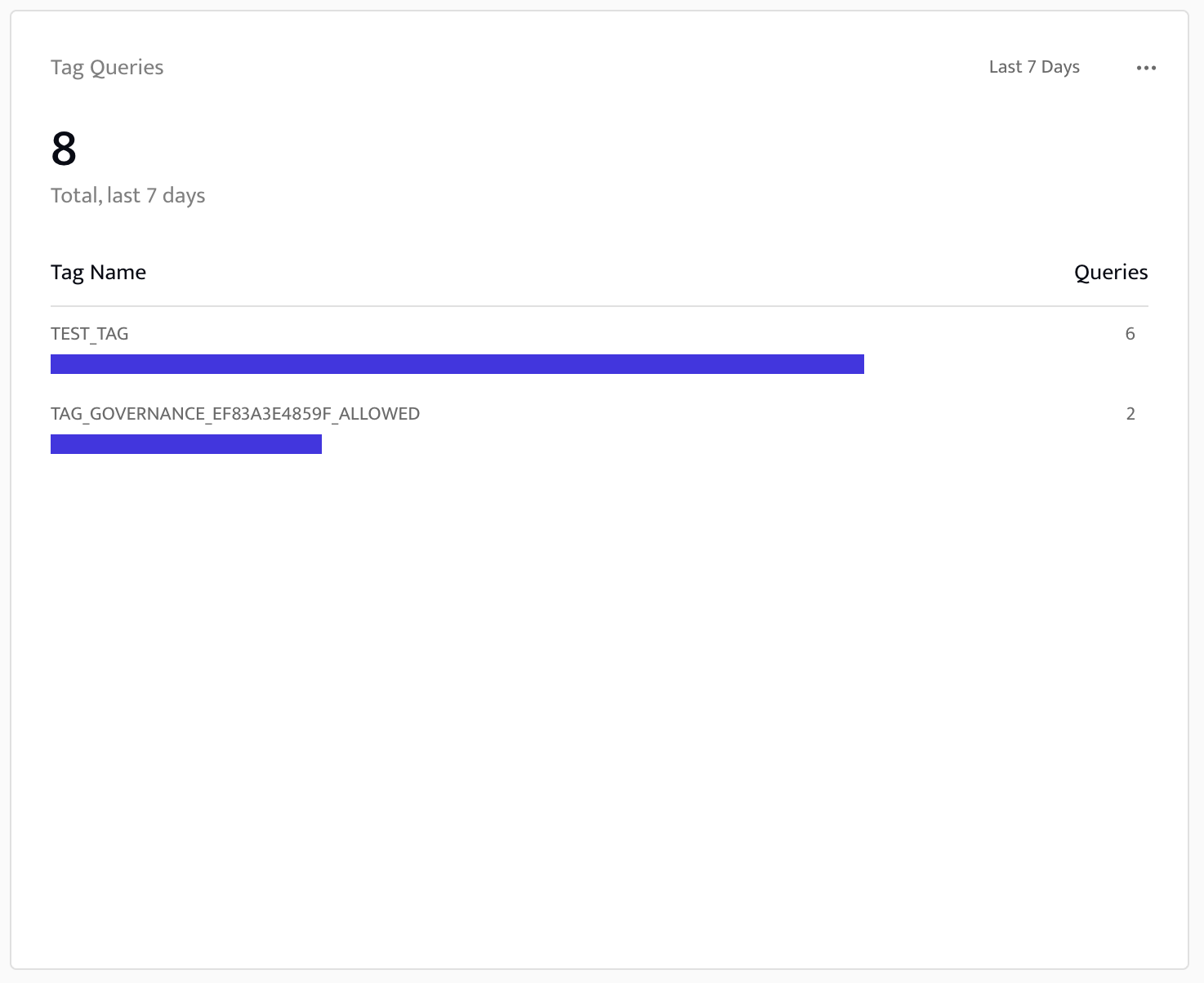
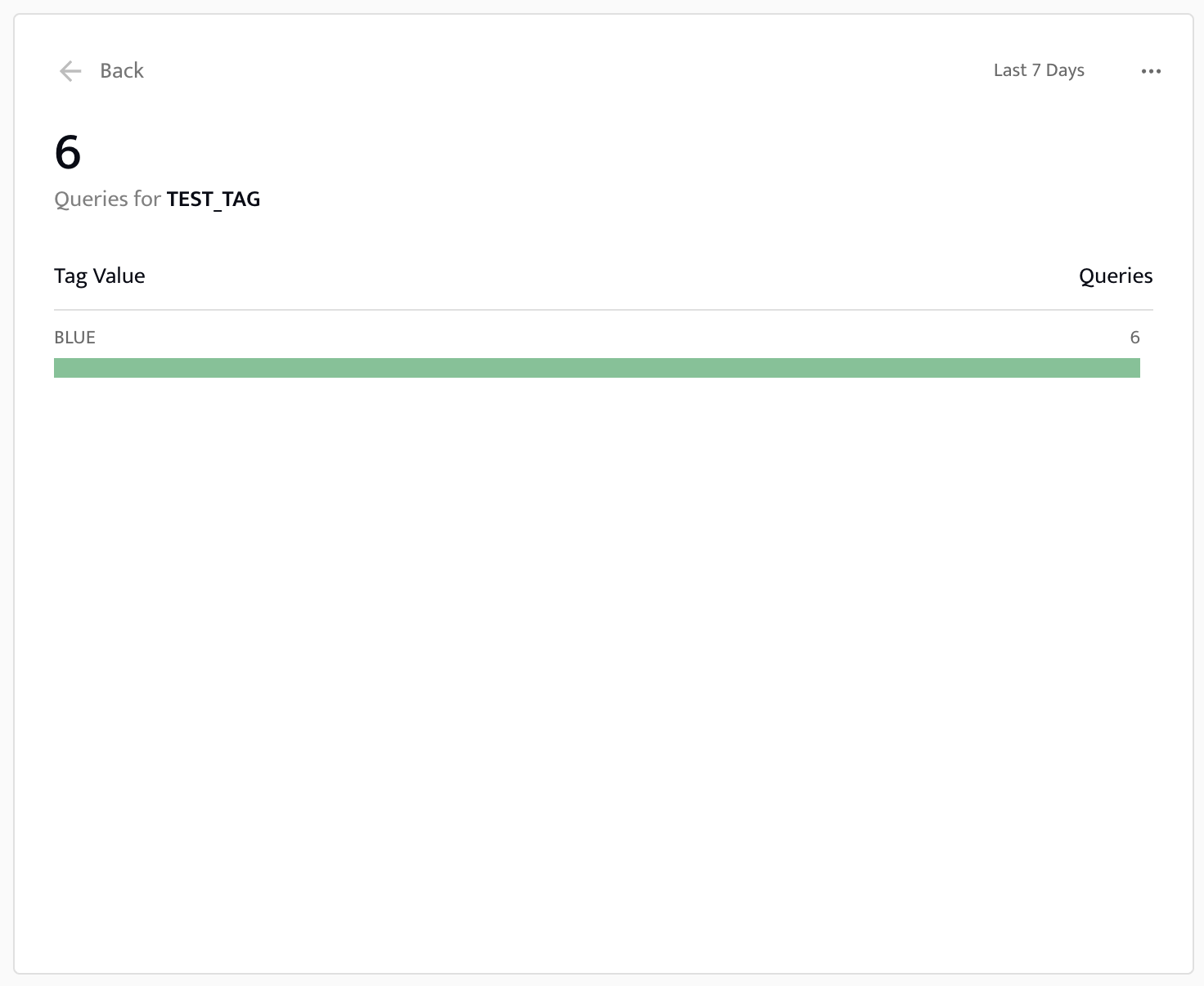
Actions:
Click the ellipsis menu and select View query audit log to navigate to the Query Log page in ALTR to view the full query audit log. Here you can view all query audit entries, not just the top 100, and view additional details that aren’t displayed from this dashboard.
Click a row in the table to view additional properties, the full JSON log entry, a list of all tags, all columns, etc.
Visuals:
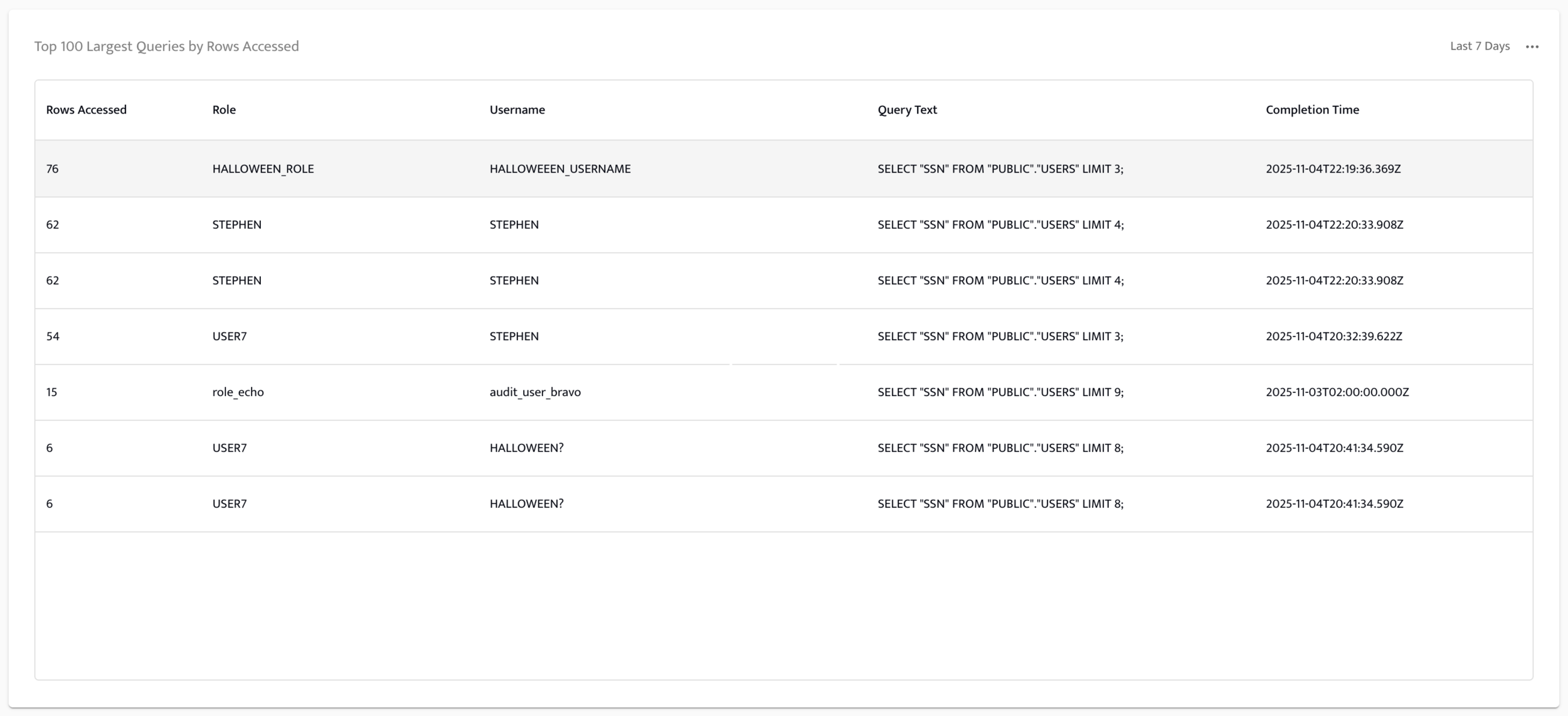
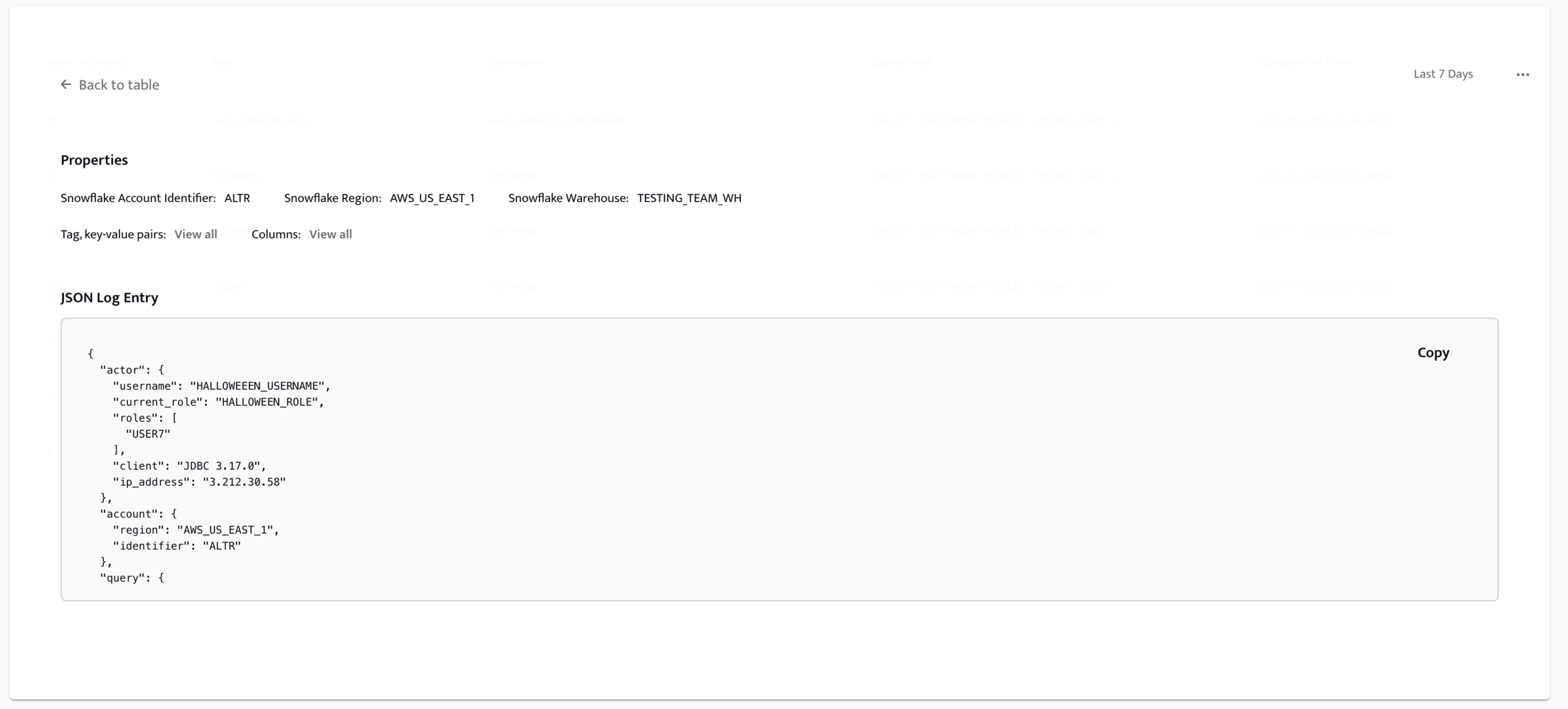
Actions:
Click the ellipsis menu and select View query audit log to navigate to the Query Log page in ALTR to view the full query audit log. Here you can view the queries that these top 5 users made in addition to a full list of all users who queried data.
Hover over the chart to view the number of queries made by that specific user.
Visual: